Microsoft Word for Office 365 – Part 1
These days, most people take electronic word processing for granted. While we may still write out our grocery lists with pen and paper, we expect to use a computer to create the majority of our documents. It’s impossible to avoid word-processing software in many areas of the business world. Managers, lawyers, clerks, reporters, and editors rely on this software to do their jobs. Whether you are an executive secretary or a website designer, you’ll need to know the ins and outs of electronic word processing.
Training at a glance
Level
Beginner
Duration
1 Day
Experience
1 year: Microsoft Word
Average Salary
$45,000
Labs
Yes
Level
Beginner
Duration
1 Day
Experience
1 year: Microsoft Word
Average Salary
$45,000
Labs
Yes
Training Details
Microsoft® Word is designed to help you move smoothly through the task of creating professional looking documents. Its rich features and powerful tools can make your work easy, and even fun. In this course, you'll learn how to use Word on the desktop to create and edit simple documents; format documents; add tables and lists; add design elements and layout options; and proof documents. In this course, you will learn fundamental Word skills.
You will:
- Navigate and perform common tasks in Word, such as opening, viewing, editing, saving, and printing documents, and configuring the application.
- Format text and paragraphs.
- Perform repetitive operations efficiently using tools such as Find and Replace, Format Painter, and Styles.
- Enhance lists by sorting, renumbering, and customizing list styles.
- Create and format tables.
- Insert graphic objects into a document, including symbols, special characters, illustrations, pictures, and clip art.
- Format the overall appearance of a page through page borders and colors, watermarks, headers and footers, and page layout.
- Use Word features to help identify and correct problems with spelling, grammar, readability, and accessibility.
Topic A: Navigate in Microsoft Word
Topic B: Create and Save Word Documents
Topic C: Edit Documents
Topic D: Work with Word for the Web
Lesson 2: Formatting Text and Paragraphs
Topic A: Apply Character Formatting
Topic B: Control Paragraph Layout
Topic C: Align Text Using Tabs
Topic D: Display Text in Bulleted or Numbered Lists
Topic E: Apply Borders and Shading
Lesson 3: Working More Efficiently
Topic A: Make Repetitive Edits
Topic B: Apply Repetitive Formatting
Topic C: Use Styles to Streamline Repetitive Formatting Tasks
Topic D: Customize the Word Environment
Lesson 4: Managing Lists
Topic A: Sort a List
Topic B: Format a List
Lesson 5: Adding Tables
Topic A: Insert a Table
Topic B: Modify a Table
Topic C: Format a Table
Topic D: Convert Text to a Table
Lesson 6: Inserting Graphic Objects
Topic A: Insert Symbols and Special Characters
Topic B: Add Images to a Document
Lesson 7: Controlling Page Appearance
Topic A: Apply a Page Border and Color
Topic B: Add Headers and Footers
Topic C: Control Page Layout
Topic D: Add a Watermark
Lesson 8: Preparing to Publish a Document
Topic A: Check Spelling, Grammar, and Readability
Topic B: Preview and Print Documents
Topic C: Use Research Tools
Topic D: Check Accessibility
Topic E: Save a Document to Other Formats
This course is intended to help all novice computer users get up to speed quickly and, will also help more experienced users who have little to no experience with Microsoft Word in general. This manual assumes the user understands the basics of using a Windows-based computer. Students should be comfortable using the keyboard, mouse, and Start menu. No previous experience with other versions of Microsoft Word is necessary.
To ensure your success, you should have end-user skills with any current version of Windows, including being able to start and close applications, navigate basic file structures, manage files and folders, and access websites using a web browser.
Upcoming Classes
We Offer More Than Just Microsoft Training
Our successful training results keep our corporate and military clients returning. That’s because we provide everything you need to succeed. This is true for all of our courses.
Strategic Planning & Project Management
From Lean Six Sigma to Project Management Institute Project Management Professional, Agile and SCRUM, we offer the best-in-class strategic planning and project management training available. Work closely with our seasoned multi-decade project managers.
IT & Cybersecurity
ATA is the leading OffSec and Hack the Box US training provider, and a CompTIA and EC-Council award-winning training partner. We offer the best offensive and defensive cyber training to keep your team ahead of the technology skills curve.
Leadership & Management
Let us teach your team the high-level traits and micro-level tools & strategies of effective 21st-century leadership. Empower your team to play to each others’ strengths, inspire others and build a culture that values communication, authenticity, and community.