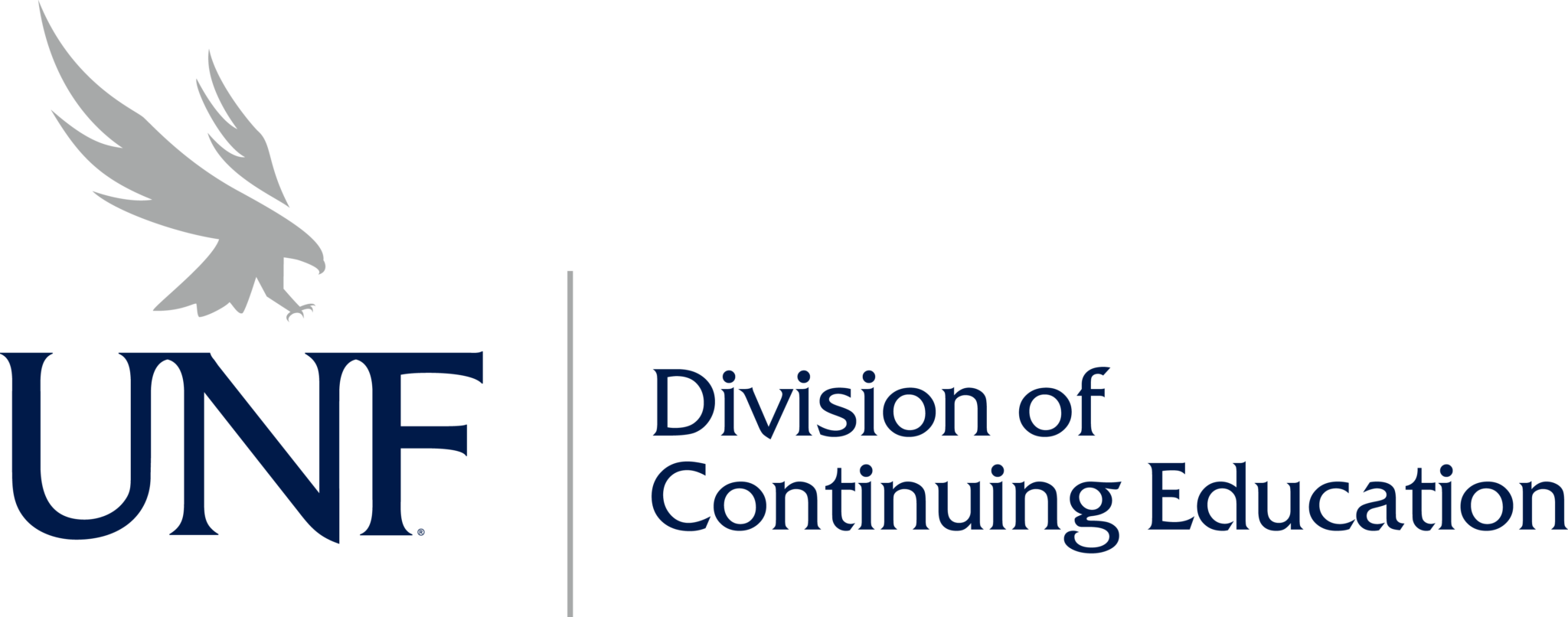Adobe
Enjoy the best in Adobe Illustrator: Level 1 Training
Adobe Illustrator is a long standing favorite Adobe resource. Adobe Illustrator is the favorite vector design tool of thousands of design professionals due to the vast amount of creative possibilities offered in the application.
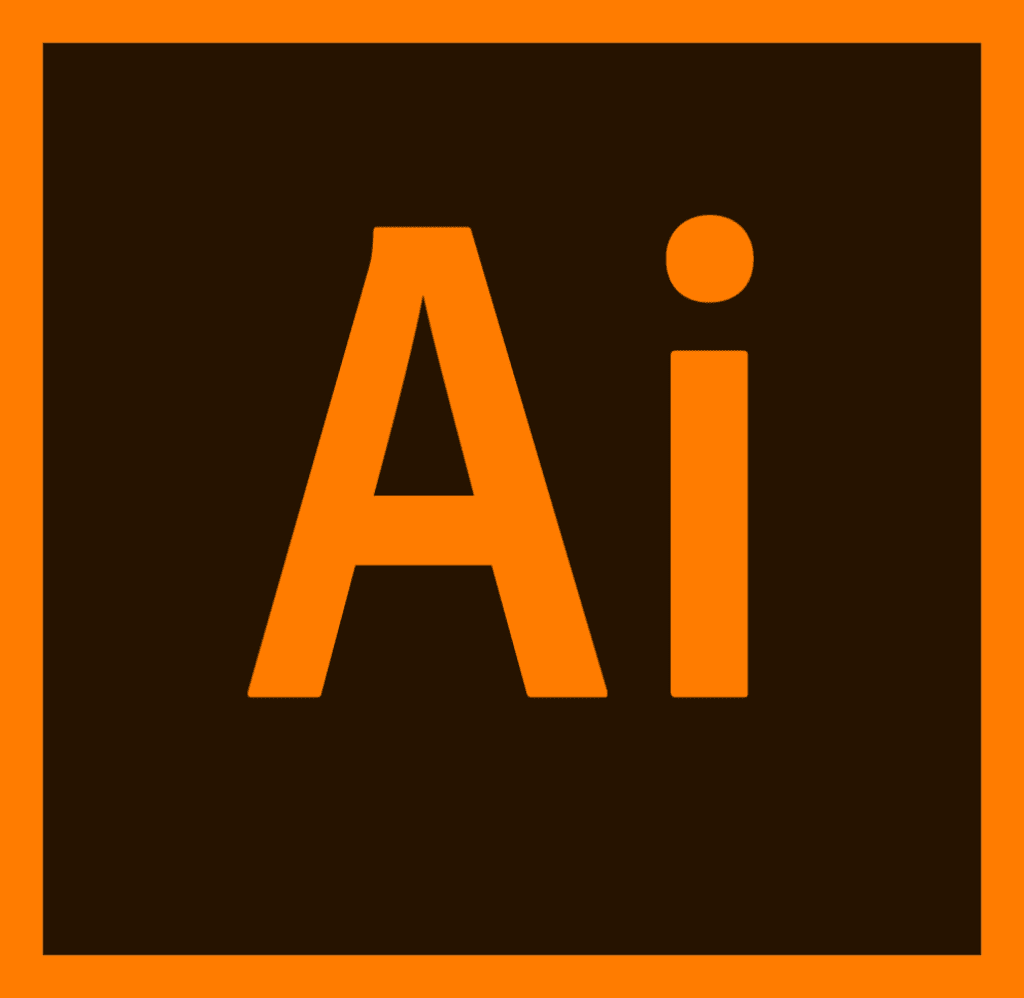
Adobe Dreamweaver: Level 1
This class includes a thorough review of the Illustrator interface including how to use tools and panels, and how to customize and save workspaces. You will learn how to set up documents and save document presets, use multiple artboards, and navigate and zoom in and out as needed as you create illustrations.
You will also learn to use the selection and drawing tools to create basic shapes and paths, and then combine them to create more complex drawings. A thorough understanding of how to use type in illustrator includes point and area type, as well as the use of styles, and creating type on a path. The class also includes a lesson on the layers panel, and how to organize the elements of your design, and use layers for creating multiple versions of a layout.
COURSE OUTLINE
Getting to Know the Work Area
Introducing Adobe Illustrator
Starting Illustrator and opening a file
Exploring the workspace
Getting to know the Tools panel
Working with the Properties panel
Working with panels
Docking panels
Switching workspaces
Saving a workspace
Using panel and context menus
Changing the view of artwork
Using view commands
Using the Zoom tool
Scrolling through a document
Viewing artwork
Navigating artboards
Using the Artboards panel
Arranging multiple documents
Finding resources for using Illustrator
Techniques for Selecting Artwork
Starting the lesson
Selecting objects
Using the Selection tool
Using the Direct Selection tool
Creating selections with a marquee
Hiding and locking objects
Selecting similar objects
Selecting in Outline mode
Aligning objects
Aligning objects to each other
Aligning to a key object
Aligning anchor points
Distributing objects
Aligning to the artboard
Working with groups
Grouping items
Editing a group in Isolation mode
Creating a nested group
Exploring object arrangement
Arranging objects
Selecting objects behind
Using Shapes to Create Artwork for a Postcard
Starting the lesson
Creating a new document
Working with basic shapes
Creating and editing rectangles
Rounding corners
Working with the Rounded Rectangle tool
Creating and editing ellipses
Changing stroke width and alignment
Creating and editing a circle
Creating polygons
Editing the polygons
Creating a star
Drawing lines
Working with drawing modes
Using the Draw Inside mode
Working with Draw Behind mode
Finishing up
Editing and Combining Shapes and Paths
Starting the lesson
Editing paths and shapes
Cutting with the Scissors tool
Joining paths
Cutting with the Knife tool
Outlining strokes
Using the Eraser tool
Transforming Artwork
Starting the lesson
Working with artboards
Adding artboards to a document
Editing artboards
Aligning artboards
Renaming artboards
Reordering artboards
Working with rulers and guides
Creating guides
Editing the ruler origin
Transforming content
Working with the Bounding Box
Positioning artwork using the Properties panel
Scaling objects
Reflecting objects
Rotating objects
Distorting objects with effects
Transforming with the Free Transform tool
Shearing objects
Creating an Illustration with the Drawing Tools
Starting the lesson
An intro to drawing with the Pen tool
Selecting paths
Drawing straight lines with the Pen tool
Introducing curved paths
Drawing a curve with the Pen tool
Drawing a series of curves with the Pen tool
Converting smooth points to corner points
Rounding corner points
Editing paths and points
Deleting and adding anchor points
Converting between smooth points and corner points
Working with the Anchor Point tool
Creating a dashed line
Adding arrowheads to a path
Working with the Pencil tool
Drawing freeform paths with the Pencil tool
Drawing straight segments with the Pencil tool
Joining with the Join tool
Using Color to Enhance Signage
Starting the lesson
Exploring color modes
Working with color
Applying an existing color
Creating a custom color
Saving a color as a swatch
Creating a copy of a swatch
Editing a global swatch
Editing a non-global swatch
Using the Color Picker to create color
Using Illustrator swatch libraries
Adding a spot color
Adding Type to a Poster
Starting the lesson
Adding type to the poster
Adding text at a point
Adding area type
Working with Auto Sizing
Converting between area type and point type
Importing a plain-text file
Threading text
Formatting type
Changing font family and font style
Fixing missing fonts
Changing font size
Changing font color
Changing additional character formatting
Changing paragraph formatting
Working with Glyphs
Modifying text with the Touch Type tool
Resizing and reshaping type objects
Sampling text formatting
Wrapping text
Working with type on a path
Creating type on a path
Creating type on a closed path
Creating text outlines
Finishing up
Organizing Your Artwork with Layers
Starting the lesson
Understanding layers
Creating layers and sublayers
Creating new layers
Creating sublayers
Editing layers and objects
Locating layers
Moving content between layers
Viewing layers
Reordering layers
Changing layer order
Exporting Assets
Exporting artboards and assets
Exporting artboards
Target Audience
This course is appropriate for beginners and for anyone who is self taught on the basics of Illustrator. Quite often even experienced users find they benefit from a Core Skills: Level 1 class to fill in the gaps in their knowledge. However, if you feel that you are already familiar with the content covered in the Level 1 course, you can view the Level 2 course outline here:
Prerequisites
Basic computer and file management skills are required for Core Skills level Adobe courses. Students should know how to – locate, copy and open files; create folders; arrange, re-size, minimize and maximize application windows; start and exit programs; manage use of multiple programs simultaneously; and switch between open programs.
Get Adobe Illustrator: Level 1 Training Certified
Applied Technology Academy’s Adobe Illustrator: Level 1 Training is your starting point on a journey to becoming a skilled digital artist. Designed for beginners, this course guides you through the fundamentals of Adobe Illustrator, unleashing your creative potential with each lesson.

Client Testimonials
Be wary of companies that pay external vendors to farm and post reviews, many of them are not authentic. Ours come straight from Google, you can’t alter reviews on Google Maps in any way. Don’t take our word for who we are – hear from our clients:
![]()
We offer more than just Adobe Illustrator: Level 1 Training
We offer more than just Adobe Illustrator: Level 1 Training
Our successful training results keep our corporate and military clients returning. That’s because we provide everything you need to succeed. This is true for all of our courses.
STRATEGIC PLANNING AND PROJECT MANAGEMENT
From Lean Six Sigma to PMI Project Management Professional, Agile and SCRUM , we offer the best-in-class strategic planning and project management training available. We are here to train your team!
IT AND CYBERSECURITY
As the leading Offensive Security US training provider, and a CompTIA and EC-Council award-winning training partner. We offer the best cybersecurity and vendor driven IT training and certification courses to keep your team ahead of the technology skills curve.
LEADERSHIP AND MANAGEMENT
Let us teach your team the high-level traits and micro-level tools & strategies of effective 21st-century leadership. Empower your team to play to each others’ strengths, inspire others, and build a culture that values communication, authenticity, and community.
Looking for Adobe Illustrator: Level 1 Training and Certifications?
And no, we will not relentlessly hound you with sales calls, we promise! Please reach out to us with any questions you might have. We welcome the opportunity to talk through your individual training needs, or that of your team. We are a no pressure, service oriented company. Reach out – you’ll be glad you did!